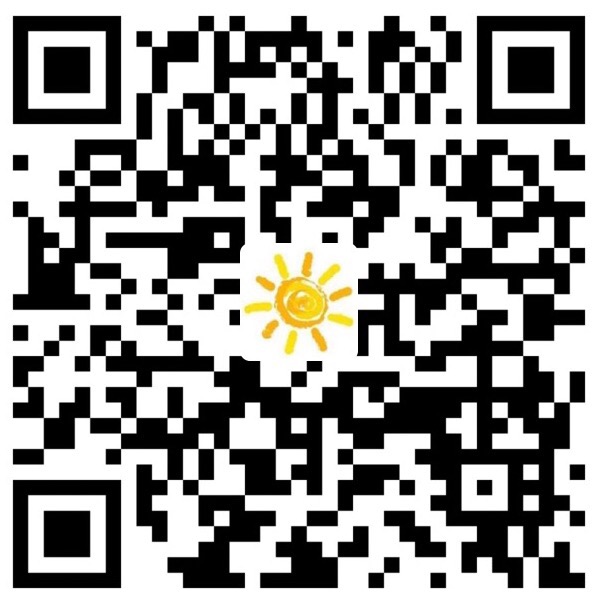About Proxy
Script: SSR SSR seems very unstable, i use v2ray now.
Ping test: ping
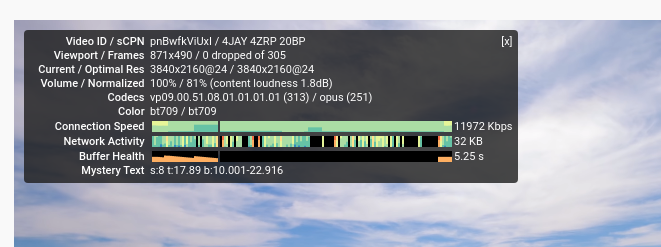
V2Ray
Preconditions:
- a VPS: vultr( $5/m , i uesd now) , VIRMACH( $1.25/m)
- a Domain: (Namesilo($0.99), Freenom(free) )
- VPS OS version: Debian 9+ / Ubuntu 18.04+ / CentOS 7+
1. Resolve the domain to the IP of your VPS
1. Add site

2. Change your domain NS
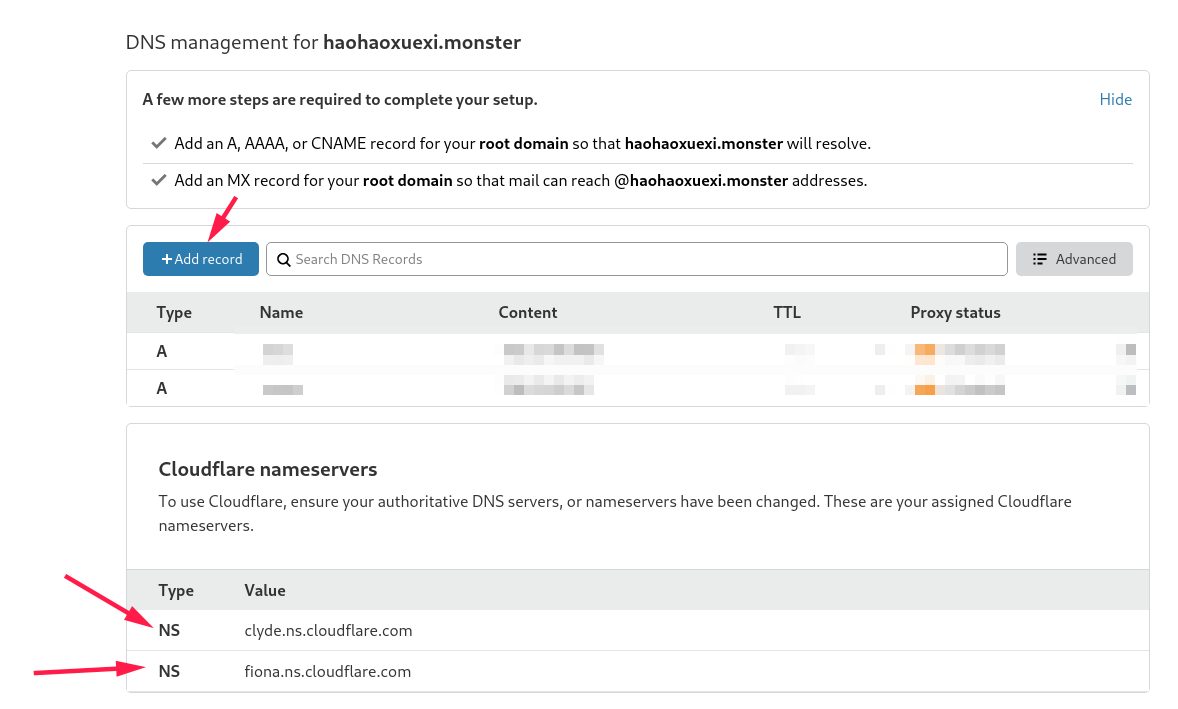
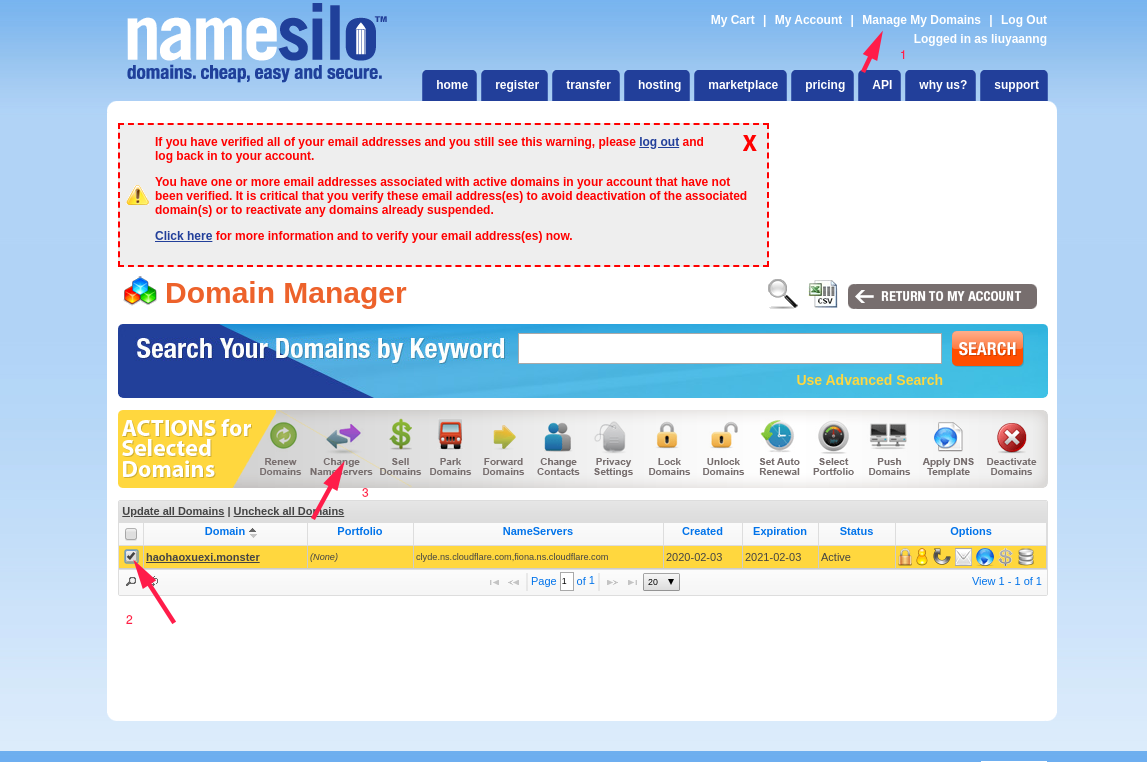
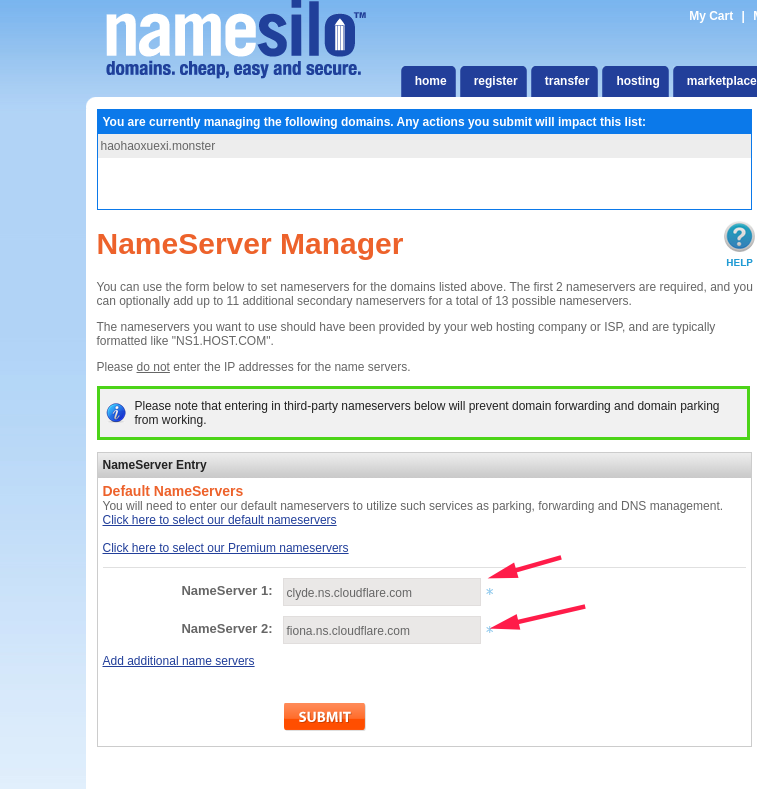
3. Add record
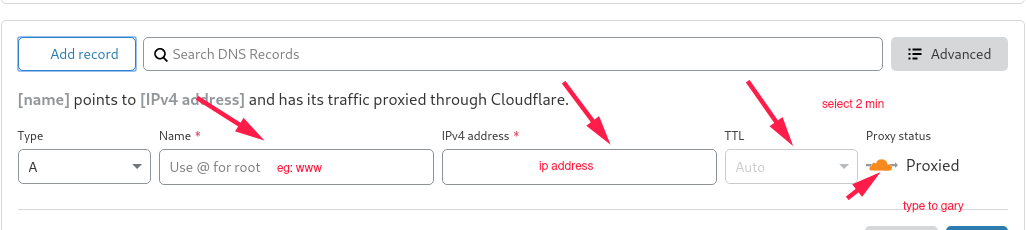
You can light the cloud icon to use a proxy which can hidden real ip. ~ it is possible to make v2ray doesn’t work.
NOTE: Do it after installed V2Ray if u need it
4. Ping
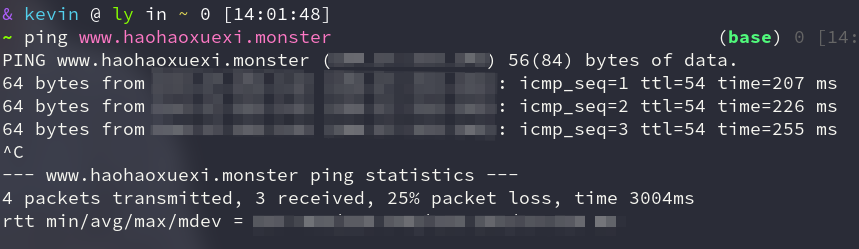
it works.
2. Set BBR lotserver
wget --no-check-certificate https://raw.githubusercontent.com/liuyaanng/SSR/master/tcp.sh && chmod +x tcp.sh && ./tcp.sh
3. Install V2Ray
There are two way to install V2Ray use different methods.
- Vmess+websocket+TLS+Nginx+Website
bash <(curl -L -s https://raw.githubusercontent.com/wulabing/V2Ray_ws-tls_bash_onekey/master/install.sh) | tee v2ray_ins.log- Vmess + HTTP2 over TLS
bash <(curl -L -s https://raw.githubusercontent.com/wulabing/V2Ray_ws-tls_bash_onekey/master/install_h2.sh) | tee v2ray_ins_h2.log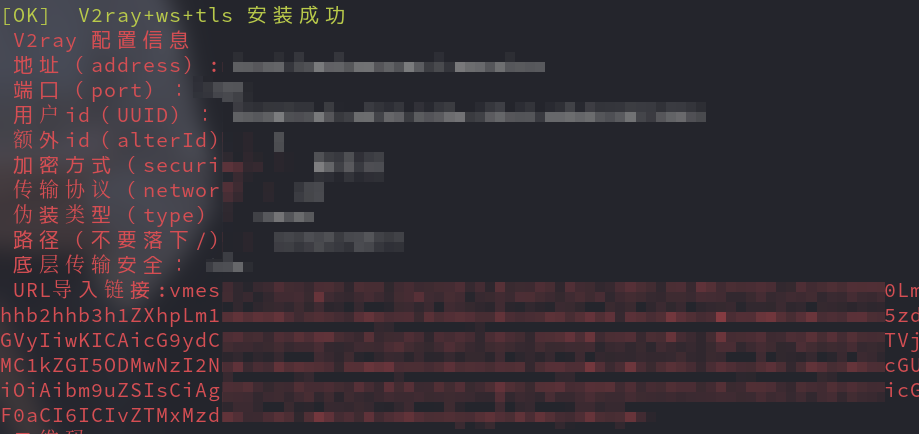
SELF TESTING
4. Run V2Ray
- start v2ray:
systemctl start v2ray - stop v2ray:
systemctl stop v2ray - start nginx:
systemctl start nginx - stop nginx:
systemctl stop nginx
5. V2Ray client
Windows:
MacOS:
Linux:
Configuration V2Ray
config file is located in
/etc/v2ray/config.json{ "policy": null, "log": { "access": "", "error": "", "loglevel": "warning" }, "inbounds": [ { "tag": "proxy", "port": 1080, "listen": "127.0.0.1", "protocol": "socks", "sniffing": { "enabled": true, "destOverride": [ "http", "tls" ] }, "settings": { "auth": "noauth", "udp": true, "ip": null, "address": null, "clients": null }, "streamSettings": null } ], "outbounds": [ { "tag": "proxy", "protocol": "vmess", "settings": { "vnext": [ { "address": " ", //your domain address "port": , //port "users": [ { "id": " ", //id "alterId": 2, "email": "[email protected]", "security": "auto" } ] } ], "servers": null, "response": null }, "streamSettings": { "network": "ws", "security": "tls", "tlsSettings": { "allowInsecure": true, "serverName": " " //domain address }, "tcpSettings": null, "kcpSettings": null, "wsSettings": { "connectionReuse": true, "path": "/e3137ae7/", //path "headers": { "Host": " " //domain address } }, "httpSettings": null, "quicSettings": null }, "mux": { "enabled": true, "concurrency": 8 } }, { "tag": "direct", "protocol": "freedom", "settings": { "vnext": null, "servers": null, "response": null }, "streamSettings": null, "mux": null }, { "tag": "block", "protocol": "blackhole", "settings": { "vnext": null, "servers": null, "response": { "type": "http" } }, "streamSettings": null, "mux": null } ], "stats": null, "api": null, "dns": null, "routing": { "domainStrategy": "IPIfNonMatch", "rules": [ { "type": "field", "port": null, "inboundTag": [ "api" ], "outboundTag": "api", "ip": null, "domain": null } ] } }
Terminal Proxy
proxychains
i can make some terminal commands run with proxy. But it seems can’t work on my computer. Sad. Anyway, i still share the way to install and configure.
- Installation
sudo pacman -S proxychainsOr you can install it from source code. (make sure your gcc installed)
git clone https://github.com/rofl0r/proxychains-ng
cd proxychains-ng
./configure
sudo make && make install
sudo make install-config(generate config file)- Configuration
config file is saved in/etc/proxychains.conf
Add socks5 127.0.0.1 1080 to the end. note the space!
- Use
Add proxychains before the terminal commands.
proxychains git clone https://github.com/rofl0r/proxychains-ngyou can run npm , docker … But ping command is not suitable, because proxychains can only proxy TCP, and ping is use ICMP.
git
You may need to configure a proxy server if you’re having trouble cloning or fetching from a remote repository or getting an error like unable to access Couldn't resolve host.
Consider something like:
git config --global http.proxy http://proxyUsername:[email protected]:porti use git config --global http.proxy 'socks5://127.0.0.1:1080' to set my git cause i use socks5.
i also use git config --local http.proxy 'socks5://127.0.0.1:1080' to set my local config that can only work in ‘git clone’ repositories.
Check global proxy:
git config --global http.proxyCheck local proxy:
git config --local http.proxyCancel proxy:
git config --global --unset http.proxygit config --local --unset http.proxywget
Create .wgetrc file in home directory.
use_proxy=yes
http_proxy=127.0.0.1:1080
https_proxy=127.0.0.1:1080it can only use http proxy.